Title: Fix Windows 10 frequently freezes And computer Restarts Automatically
link : Fix Windows 10 frequently freezes And computer Restarts Automatically
Fix Windows 10 frequently freezes And computer Restarts Automatically
Windows 10 is the best operation system compared to previous windows. Microsoft push updates Regularly with new features. Fix new issues like system compatibility, any feature not working properly on specific computer etc. But Some Times Due To some Hardware or OS problem Windows users may face problems like Windows 10 frequently freezes then computer restarts Automatically. also users Reported While working suddenly windows get hanged and suddenly shows Blue Screen Error, computer restarts or reboots without warning automatically or goes into a reboot loop.
If you are also suffering with this problem Windows suddenly Get freezes or not respond or computer Restart itself here are a few suggestions which may help you identify and fix the problem.
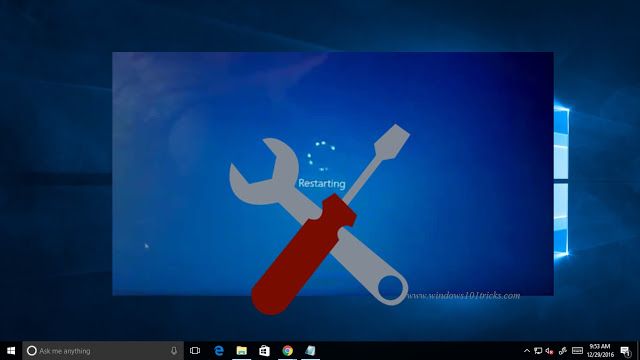
Before Move To Troubleshooting Steps first identify the Issue.
If any Hardware Device get damaged, or not working properly then you may face that your system getting overheat and restart continuously.
If you recently updated your installed device drivers and then after this Auto System Restart started then there may be a Driver compatibility issue.
If this problems started after install Recent windows updates then may be updates not installed properly or any installed update bug not compatible with your windows system.
If you getting blue screen Error and system restarts continuously then first identify when this error started after install recent update, after install new hardware, after install new device driver etc.
Tip: CHKDSK is the short of Check Disk, C: is the drive letter you want to check, /F means fix disk errors, /R stands for recover information from bad sectors and x for dismount the disk )
When it prompt "Would you like to schedule this volume to be checked the next time the system restarts? (Y/N)". Answer Yes to that question by pressing the Y key on your keyboard and press Enter. Restart your computer.
After restarting, the disk checking operation should start. This will take some time to Scanning and repairing the drive. Wait until Windows check your disk for errors 100 % complete. If any Errors found on hard disk this will try to Repair itselft or after Restart you will check the chkdsk Report on Event viewer.
Malware or virus infection could also be a possible cause for your computer restarts. Deep scan your computer with your antivirus software. You may want to also use a second-opinion on-demand antivirus software to scan your Windows. Also use System Optimizer applications like ccleaner to clean junk files and repair Corrupted Registry files.
Download Antivirus
If you are also suffering with this problem Windows suddenly Get freezes or not respond or computer Restart itself here are a few suggestions which may help you identify and fix the problem.
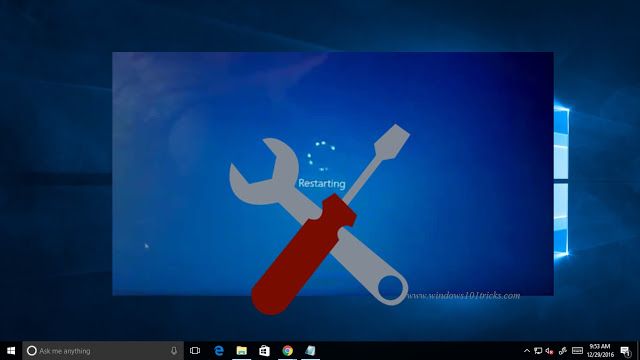
Before Move To Troubleshooting Steps first identify the Issue.
Does your computer overheat?
If any Hardware Device get damaged, or not working properly then you may face that your system getting overheat and restart continuously.
Updated your Driver recently?
If you recently updated your installed device drivers and then after this Auto System Restart started then there may be a Driver compatibility issue.
Installed some Windows Updates?
If this problems started after install Recent windows updates then may be updates not installed properly or any installed update bug not compatible with your windows system.
Do you get to see a Blue Screen?
If you getting blue screen Error and system restarts continuously then first identify when this error started after install recent update, after install new hardware, after install new device driver etc.
How to Fix Windows 10 frequently freezes then computer Restarts Automatically.
Uncheck Automatically system Restart from Startup and Recovery
To prevent a software or driver issue from restarting your computer repeatedly after a Stop Error Here fallow bellow steps which can prevent system from auto restart and collect the error code for you so that you can read the error code, which in turn can help you troubleshoot the issue.
If you are using windows 10 simply Right click on Start menu and select system.
Or you can right click on my computer and select properties. this will open systme properties windows here click on Advanced system Settings. a new windows will prompt here move to advanced tab and click on Settings bellow to startup and Recovery.
Now when the startup and Recovery screen appear here Uncheck the Automatically restart box bellow to system failure. Click Apply / OK and Exit.
Now if your Windows were to crash due to a Stop Error, it will not restart the computer but will display the error message, which can help you troubleshoot the Blue Screen.
Restarting after Windows Update every time
If your computer gets into an endless reboot loop, try to get into Safe Mode or access Advanced Boot Options.
Here you can Perform system restore to revert back your system to previous working state. or you can perform Advanced Startup Repair To fix Startup Problems also you can boot into safe mode and perform troubleshooting steps. Check Bellow video How you can troubleshoot windows using Advanced Startup Options.
If Windows Rebooting due to Hardware failure
Hardware failure or system instability an cause the computer to reboot automatically. The problem could be the RAM, Hard Drive, Power Supply, Graphic Card or External devices: – or it could be an overheating or BIOS issue. For this you have to manually check them one by one. lets see how to do.
Use Memory Diagnostic Tool
Windows 10/8/7 has a Inbuilt Memory Diagnostic Tool which you can use to check for possible memory problems. The Memory Diagnostic Tools runs comprehensive test and displays the test results so you can take immediate action.
To Run Memory Diagnostic Tool on Start menu search type memory and select Windows memory diagnostic this will open Windows Memory Diagnostic Tool. here you will get Two options Restart now and check for problems or check problems next time when you restart the computer. click restart now to Start the Memory diagnostic process.
Check Hard Disk For Errors Using CHKDSK command
Some times Due to bed sectors or errors on Hard disk, system Became unresponsive and Restart itself. Run the built-in disk check To find out and Repair Hard disk and Bed Sector Errors. Here fallow bellow steps to Run chkdsk Utility.
Press shortcut key Win + X , and click on Command Prompt (Admin). In the command prompt window, type chkdsk c: /f /r /x command and press Enter key.
Tip: CHKDSK is the short of Check Disk, C: is the drive letter you want to check, /F means fix disk errors, /R stands for recover information from bad sectors and x for dismount the disk )
When it prompt "Would you like to schedule this volume to be checked the next time the system restarts? (Y/N)". Answer Yes to that question by pressing the Y key on your keyboard and press Enter. Restart your computer.
After restarting, the disk checking operation should start. This will take some time to Scanning and repairing the drive. Wait until Windows check your disk for errors 100 % complete. If any Errors found on hard disk this will try to Repair itselft or after Restart you will check the chkdsk Report on Event viewer.
Graphic Card or External devices
Most Of times Faulty Graphic Card Can Cause the Auto system Restart. I personally Face this issue. or if you may notice after install a new external Device like scanner, webcam the the system restart frequently. in this case Remove the graphic card and start windows with normal basic VGA port or try a Different Graphic Card.
Also If problem started after install new External Device then remove all external devices and start windows normally. If system work smoothly then attach one by one external devices to find out the faulty device.
Driver problems causing reboots
If you recently updated your device drivers and now find that your Windows restarts without warning, you might want to troubleshoot your Driver problems or consider rolling back your driver to the earlier version.
First Open RUN You can press Win + R from keyboard to open it. Now, Type devmgmt.msc and hit Enter. when Device manager screen opens find out the problematic Driver which you Recently updated the driver ( for ex : Graphics Driver ) expend the display adapters select your installed Graphic driver and right click on it now select properties. when graphic Properties opens select Driver Tab you will find option Roll Back Driver select on it this will Roll back your driver to previous installed driver. after that Restart the windows. hope this will work for you.
Note Roll Back option only available if you updated your driver from old to new one.
Note Roll Back option only available if you updated your driver from old to new one.
Run System maintenance
System maintenance is modification of a system to correct faults, to improve performance, or to adapt the system to a changed environment or changed requirements. I would also suggest you to run the System maintenance troubleshooter and check hope this will help. To Run System Maintenance Follow the steps:
Open Troubleshooting options from Start menu search type troubleshoot and select Troubleshooting options. or you can access Control Panel\All Control Panel Items\Troubleshooting here Click View all on the left pane of the screen. Click on System maintenance.
Click Next and follow the on-screen instructions. This will check for system issues. when the process complete click finish.
Scan your Windows for malware
Malware or virus infection could also be a possible cause for your computer restarts. Deep scan your computer with your antivirus software. You may want to also use a second-opinion on-demand antivirus software to scan your Windows. Also use System Optimizer applications like ccleaner to clean junk files and repair Corrupted Registry files.
Download Antivirus
Repair Corrupted System Files using ( SFC Utility )
If any Windows System files get corrupted or missed you can face unnecessary errors , system freezes and Restart loop back. so that you can perform sfc utility to check and repair them
Press CTRL+Shift+ESC this will open the Task manager. here Click File > Run New Task and Type CMD
Make sure you have a check mark beside “Create this task with administrative privileges”
Now Type the following 4 commands one by one at the CMD prompt:
dism /online /cleanup-image /restorehealth
sfc /scannow
powershell
Get-AppXPackage -AllUsers |Where-Object {$_.InstallLocation -like "*SystemApps*"} | Foreach {Add-AppxPackage -DisableDevelopmentMode -Register "$($_.InstallLocation)\AppXManifest.xml"}
Close the CMD window restart the PC. Now Check to see if the issue is resolved.
Hope After Perform This Steps you problem Windows 10 frequently freezes then computer Restarts Automatically will get solved. Also Check This Video Steps Performed to Fix Windows 10 Frequently Freezes and Restarts Automatically . If you have any query or suggestion please comment bellow. Also you can visit and subscribe my YouTube channel for more Windows 10 Videos.
Such article Fix Windows 10 frequently freezes And computer Restarts Automatically
That's all article Fix Windows 10 frequently freezes And computer Restarts Automatically this time, hopefully it can benefit you all. alright, see you in another article post.
You are now reading the article Fix Windows 10 frequently freezes And computer Restarts Automatically with the link address https://winhelpfix.blogspot.com/2017/07/fix-windows-10-frequently-freezes-and.html










0 Response to "Fix Windows 10 frequently freezes And computer Restarts Automatically"
Post a Comment