Title: Fix Operation could not be completed error 0x000006d9
link : Fix Operation could not be completed error 0x000006d9
Fix Operation could not be completed error 0x000006d9
Some times while sharing a printer for network printing you may face Error like The “Printer settings could not be saved. Operation could not be completed error 0x000006d9” or the “Windows could not share your printer. Operation could not be completed (Error 0x000006D9)” error(s) This Error is because Whenever you try to share a printer on a computer, the spooler service tries to add the sharing rules for the File and Printer Sharing in Windows Firewall. If the Windows Firewall is stopped or disabled, then the spooler service cannot add the required rules and you receive the “0x000006D9” error after pressing OK at printer’s sharing properties.
There are so many reasons behind this windows error message, but some of the most common reasons behind such error message “Windows could not share your printer. Operation could not be completed (Error 0x000006D9)” as if the Windows Firewall service on the computers system is stopped or disabled. To share printer in windows 10, 8.1 , 7 or windows server 2008 R2, you must required to enable the windows firewall service.
How to resolve the “Printer settings could not be saved (error 0x000006d9) while sharing a printer on Windows 10, 8.1, 7 or Server 2008.
1. Make sure Network and Printer sharing is Turned on
First Make sure the Network and printer sharing option is Turned on you system. to check this on start menu search type network and sharing center and select on it form search results. Now Click on
Change Advanced Sharing Setting. now From Here expend the private and make sure Turn on file And printer sharing Radio button is selected under File and printer sharing option As shown bellow Image.
2. Check Windows Firewall Service is Running
As discussed before the main Reason Behind this error is Firewall Service may be stopped so set the Windows Firewall service startup type to Automatic.To set the Windows Firewall Service to start automatically during Windows boot: press Win + R and Type Services.msc click on ok.
This will open the windows Services window. Here scroll down and find the Windows firewall Service. Now Right click on It and select properties.
Here Change the Startup Type to Automatic and press OK. Now click on Start bellow Service Status. thats all , apply the changes and ok. simply Restart the windows and check the problem may get solved.
3. Assign Full permission for Every one on Registry editor
If above methods are not worked for you then makeing some changes on Windows Registry can fix this issue . Here fallow the steps to do this .
Note : before make any changes on Registry First Create a system Restore point so that if any thing goes wrong while make changes we can perform system restore to Revert back window to previous working state.
Now press Win + R and type Regedit.exe press ok. This will open the windows Registry Window. Here Navigate the fallowing :
HKEY_LOCAL_MACHINE\Software\Microsoft\Windows NT\CurrentVersion\Windows
Now here right click on Windows and Select Permissions. click on Add . Here on Select users and groups Type everyone click ok. Now Select everyone As shown bellow image and tick on Full control.
Now apply the changes and click ok . Thats all. Simply Restart the windows and check hope after this problem will get solved.
All you need to know about Microsoft Windows 10 ! New Features, Tips, Tricks, Troubleshooting, How To fix errors, Update News and much more visit Windows 10 Tips And Tricks
There are so many reasons behind this windows error message, but some of the most common reasons behind such error message “Windows could not share your printer. Operation could not be completed (Error 0x000006D9)” as if the Windows Firewall service on the computers system is stopped or disabled. To share printer in windows 10, 8.1 , 7 or windows server 2008 R2, you must required to enable the windows firewall service.
How to resolve the “Printer settings could not be saved (error 0x000006d9) while sharing a printer on Windows 10, 8.1, 7 or Server 2008.
1. Make sure Network and Printer sharing is Turned on
First Make sure the Network and printer sharing option is Turned on you system. to check this on start menu search type network and sharing center and select on it form search results. Now Click on
Change Advanced Sharing Setting. now From Here expend the private and make sure Turn on file And printer sharing Radio button is selected under File and printer sharing option As shown bellow Image.
2. Check Windows Firewall Service is Running
As discussed before the main Reason Behind this error is Firewall Service may be stopped so set the Windows Firewall service startup type to Automatic.To set the Windows Firewall Service to start automatically during Windows boot: press Win + R and Type Services.msc click on ok.
This will open the windows Services window. Here scroll down and find the Windows firewall Service. Now Right click on It and select properties.
Here Change the Startup Type to Automatic and press OK. Now click on Start bellow Service Status. thats all , apply the changes and ok. simply Restart the windows and check the problem may get solved.
3. Assign Full permission for Every one on Registry editor
If above methods are not worked for you then makeing some changes on Windows Registry can fix this issue . Here fallow the steps to do this .
Note : before make any changes on Registry First Create a system Restore point so that if any thing goes wrong while make changes we can perform system restore to Revert back window to previous working state.
HKEY_LOCAL_MACHINE\Software\Microsoft\Windows NT\CurrentVersion\Windows
Now here right click on Windows and Select Permissions. click on Add . Here on Select users and groups Type everyone click ok. Now Select everyone As shown bellow image and tick on Full control.
Now apply the changes and click ok . Thats all. Simply Restart the windows and check hope after this problem will get solved.
All you need to know about Microsoft Windows 10 ! New Features, Tips, Tricks, Troubleshooting, How To fix errors, Update News and much more visit Windows 10 Tips And Tricks
Such article Fix Operation could not be completed error 0x000006d9
That's all article Fix Operation could not be completed error 0x000006d9 this time, hopefully it can benefit you all. alright, see you in another article post.
You are now reading the article Fix Operation could not be completed error 0x000006d9 with the link address https://winhelpfix.blogspot.com/2016/11/fix-operation-could-not-be-completed.html

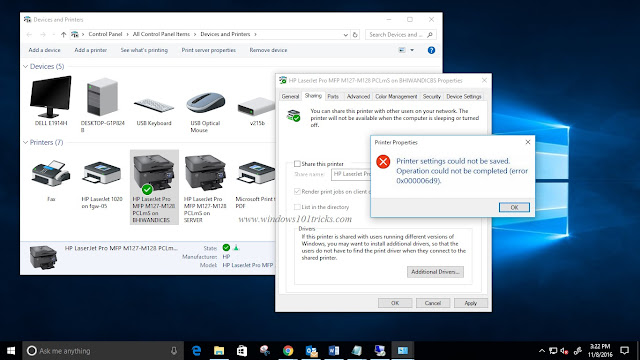

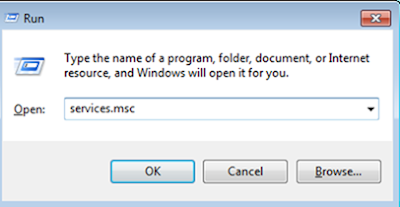
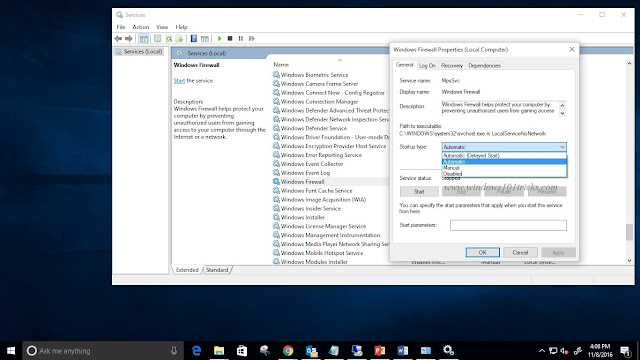
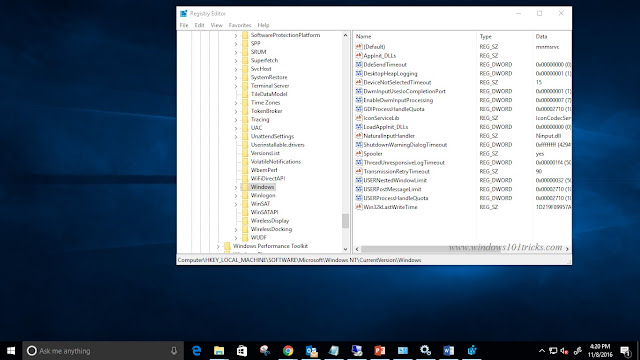
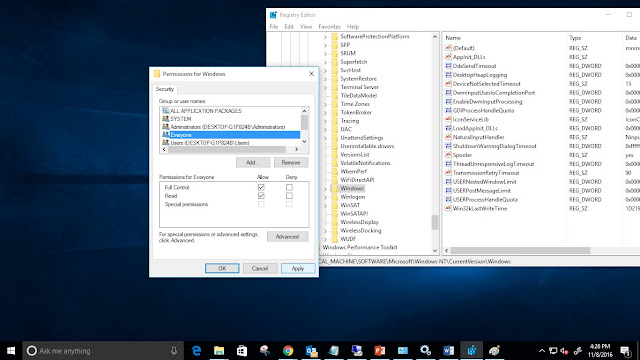
0 Response to "Fix Operation could not be completed error 0x000006d9 "
Post a Comment