Title: How to Fix windows 10 photos app not working or crashes
link : How to Fix windows 10 photos app not working or crashes
How to Fix windows 10 photos app not working or crashes
Fix windows 10 photos app not working or crashes
Microsoft introduced the new photos app in Windows 10, The new Photos app is not just an image viewer but it also offers basic image editing and optimizing tools as well. It offers you add various effects and filters to your photos. But sometimes this Photos app crashes whenever an image is opened using this application. and also this app stops working at all.
Since the Photos app is the default image viewer in Windows 10 and the fact that classic Windows Photo Viewer is turned off by default, many users are having difficult times in opening picture files in Windows 10. This video is about the fixes that you can apply in order to fix the Photos app not opening issue in Windows 10.
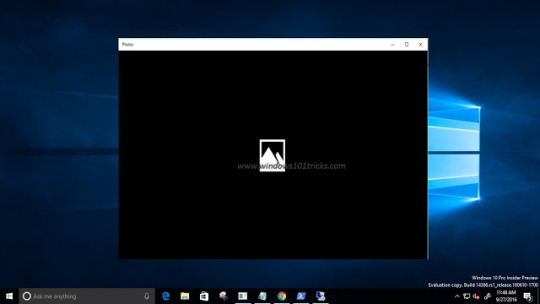
Here Fallow the steps to Fix this Error.
1. Restore libraries to default
2. Run the Store app Troubleshooter
3. Reinstall The Photos App
( to do this open command prompt run as administrator and type command : get-appxpackage *Microsoft.Windows.Photos* | remove-appxpackage ) after complete the command restart windows now open windows 10 store here download and install photo app.
4. Re-register all apps
open command prompt run as administrator and type command :Get-AppXPackage -AllUsers | Foreach {Add-AppxPackage -DisableDevelopmentMode -Register “$($_.InstallLocation)\AppXManifest.xml”}
5. Restore your system to previous working state
Read how To perform system Restore in windows 10
All you need to know about Microsoft Windows 10 ! New Features, Tips, Tricks, Troubleshooting, How To fix errors, Update News and much more visit Windows 10 Tips And Tricks
like us on Facebook
have any query comment bellow.
1. Restore libraries to default
2. Run the Store app Troubleshooter
3. Reinstall The Photos App
( to do this open command prompt run as administrator and type command : get-appxpackage *Microsoft.Windows.Photos* | remove-appxpackage ) after complete the command restart windows now open windows 10 store here download and install photo app.
4. Re-register all apps
open command prompt run as administrator and type command :Get-AppXPackage -AllUsers | Foreach {Add-AppxPackage -DisableDevelopmentMode -Register “$($_.InstallLocation)\AppXManifest.xml”}
5. Restore your system to previous working state
Read how To perform system Restore in windows 10
All you need to know about Microsoft Windows 10 ! New Features, Tips, Tricks, Troubleshooting, How To fix errors, Update News and much more visit Windows 10 Tips And Tricks
like us on Facebook
have any query comment bellow.
Such article How to Fix windows 10 photos app not working or crashes
That's all article How to Fix windows 10 photos app not working or crashes this time, hopefully it can benefit you all. alright, see you in another article post.
You are now reading the article How to Fix windows 10 photos app not working or crashes with the link address https://winhelpfix.blogspot.com/2016/09/how-to-fix-windows-10-photos-app-not.html

0 Response to "How to Fix windows 10 photos app not working or crashes "
Post a Comment